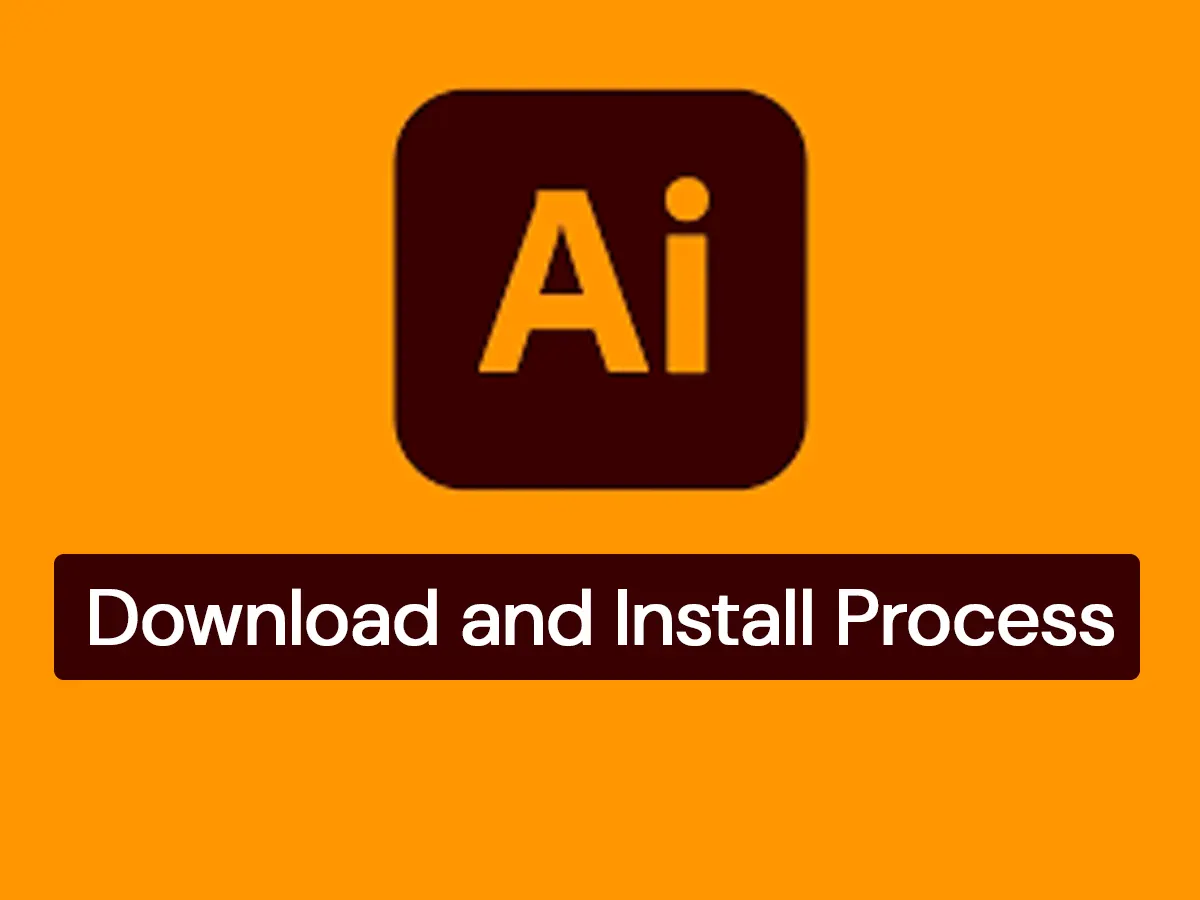Learn how to install Adobe Illustrator on Windows or Mac in a few simple steps. Download, install, activate, and start designing, even try the free trial!
Adobe Illustrator is a trusted software in the graphic design world, known as the industry standard tool for professional designers. The use of Adobe Illustrator in branding, logo design, vector graphics, and illustration creation is popular worldwide.
If you want to start learning graphic design, become a professional designer, or want to create branding for your business, Adobe Illustrator may be the best choice for you.
In this guide, we cover how to install Adobe Illustrator, things to keep in mind during installation, and solutions to common problems.
What is Adobe Illustrator?
Adobe Illustrator is a professional vector graphics software that allows you to create high-quality designs. This software can be used for logo design, icon creation, user interface design, and print and web graphics development.
Illustrator is used in —
- Logo design
- Creating brand identity
- Vector artwork
- Design suitable for professional printing
- Mobile and Web UI Design
System Requirements Before Installation
Before installing Adobe Illustrator you need to make sure that your computer system is suitable to run this software.
Supported Operating System
- Windows 10 (64-bit) or Windows 11
- macOS Monterey, Ventura, or later versions
Minimum Hardware Requirements
- Processor: Intel or AMD multi-core processor
- RAM: At least 8 GB (16 GB is better)
- Hard disk: 2 GB free space for installation (SSD is better)
- Graphics: OpenGL 4.0 supported graphics card
Creative Cloud Account
To use Adobe Illustrator, you must have an Adobe ID and install the software through the Creative Cloud Desktop App.
How to Download Adobe Creative Cloud
To install Adobe Illustrator, you must first download the Adobe Creative Cloud desktop application. Creative Cloud is Adobe’s official software management platform, from where you can install, update and manage Illustrator and other Adobe software.
Steps to download:
- Go to your browser — https://creativecloud.adobe.com
- Click on the Download Creative Cloud button
- Open the downloaded file and follow the on-screen instructions to install the Creative Cloud Desktop App
Things to remember:
- Your internet connection needs to be stable while downloading
- You cannot install Adobe Illustrator without the Creative Cloud app
How to Install Adobe Illustrator (Step-by-Step Guide)
After installing Creative Cloud, you can easily download and install Adobe Illustrator. Below is the step-by-step process —
- Open Creative Cloud: Open the installed Creative Cloud app
- Sign in with your Adobe ID: If you don’t have an Adobe ID, you can create a free account here
- Go to the Apps section: From the Creative Cloud homepage, click the Apps tab
- Find Adobe Illustrator: Select Adobe Illustrator from the list of available applications
- Click on the “Install” button: Clicking the Install button will start downloading and installing the software on your computer
- Wait for the download and installation to complete: It may take time depending on internet speed
- After installation launch the software: You can open Adobe Illustrator directly from the Creative Cloud app or from your computer
Tips:
- Make sure your computer has enough space during installation
- If software updates are available, update them from Creative Cloud after installation
How to Start Adobe Illustrator Free Trial
To start Adobe Illustrator free trial you need to register directly from Adobe’s official website. Adobe offers a 7-day free trial to every new user, so you can experience using the software.
Steps to start free trial:
- visit https://www.adobe.com/products/illustrator/free-trial-download.html
- Click on the “Start Free Trial” button
- Choose the plan as per your choice
- Sign in with Adobe ID (Sign up if new)
- Start the trial with the required information
Remember:
- The free trial will last for 7 days
- Subscription may be automatically charged after trial ends, so manage subscriptions in time
Launching Adobe Illustrator After Installation
Once Illustrator is installed, you can easily open the software at any time.
How to launch:
- Open the Creative Cloud Desktop App, click on Adobe Illustrator from Installed Apps and launch it.
- Or, search for Adobe Illustrator from your computer’s Start Menu (Windows) or Finder (Mac) and launch it.
At first launch:
- May need to sign in with Adobe ID
- Activation may be confirmed using a trial
Common Installation Issues and How to Fix Them
Sometimes you may encounter minor problems while installing Adobe Illustrator. Below are some common problems and simple solutions —
Installation getting stuck?
- Restart the computer
- Check internet connection
- Check for Creative Cloud app updates
Login problems?
- Reset your password if you forget your Adobe ID password
- Logout from Adobe Account and log in again
System compatibility issues?
- Update your operating system
- Check the minimum system requirements
Activation problems?
- Contact Adobe Support https://helpx.adobe.com/support.html
Buy Genuine Adobe Illustrator from Subtrendz
If you want to buy official and 100% genuine Adobe Illustrator, then Subtrendz can be your reliable partner.
Our offer:
- Original software and license
- Competitive price in Bangladesh
- Free installation support
- After-sales customer service
Ready to purchase? Contact Now
Conclusion
The Adobe Illustrator installation process is very easy if you follow the correct step-by-step rules.
If you have any problems, or you want to buy Genuine Licensed Adobe Illustrator, then contact us.
Want a hassle-free installation & a genuine Adobe Illustrator license?
We’re here to help — Subtrendz is your trusted Adobe software partner in Bangladesh.

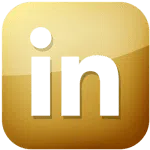
 Business Plan
Business Plan Career Plan
Career Plan Recruiter Lite
Recruiter Lite Sales Navigator
Sales Navigator
 Office 2024 (MAC/Windows)
Office 2024 (MAC/Windows)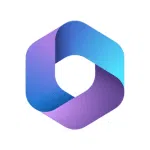 Office 365 (Windows/MAC)
Office 365 (Windows/MAC) Office Key for MAC
Office Key for MAC
 Windows 10
Windows 10 Windows 11
Windows 11 Windows Server
Windows Server